How do I update (add/remove) recipients?

A recipient in PostScan Mail refers to any individual, business, or entity authorized to receive mail at your virtual mailbox. When setting up your account, you can add recipients such as yourself, family members, business partners, or a business.
Each recipient, unless they are a minor (child under the age of 18) or an employee, must submit their own USPS Form 1583 to authorize PostScan Mail to receive and handle mail on their behalf. An employee or a minor are listed under section 12 of the USPS From 1583. Typically, this form needs to be notarized, but if the Commercial Mail Receiving Agency (CMRA), such as PostScan Mail, can verify the recipient’s identity in person or through other verification methods, a notary public is not required. This flexibility ensures compliance with postal regulations while allowing you to efficiently manage personal or business mail under one service.
Step One - Select the Gear Icon to go to the Settings Page
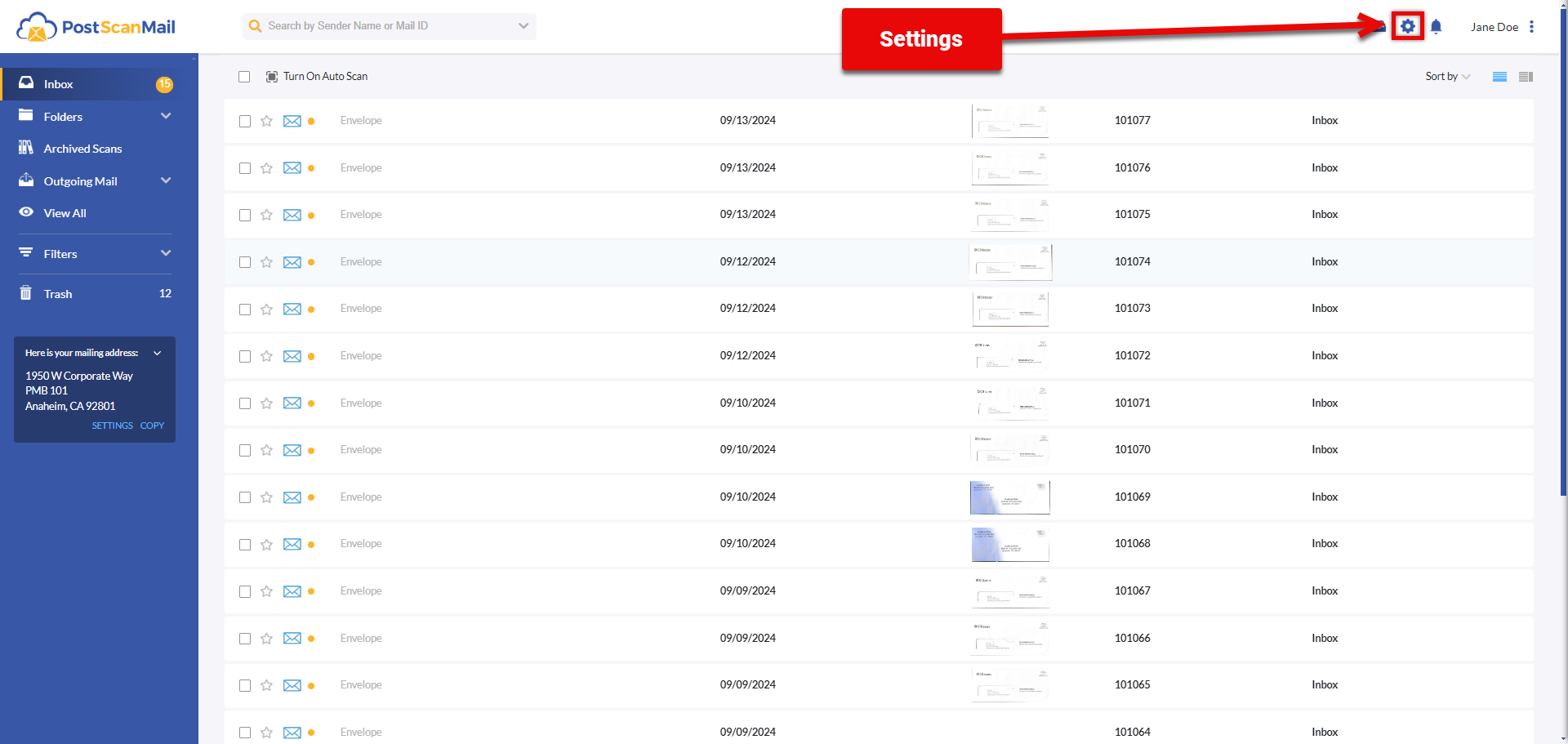
Step Two - Select Manage Recipients under Account Settings
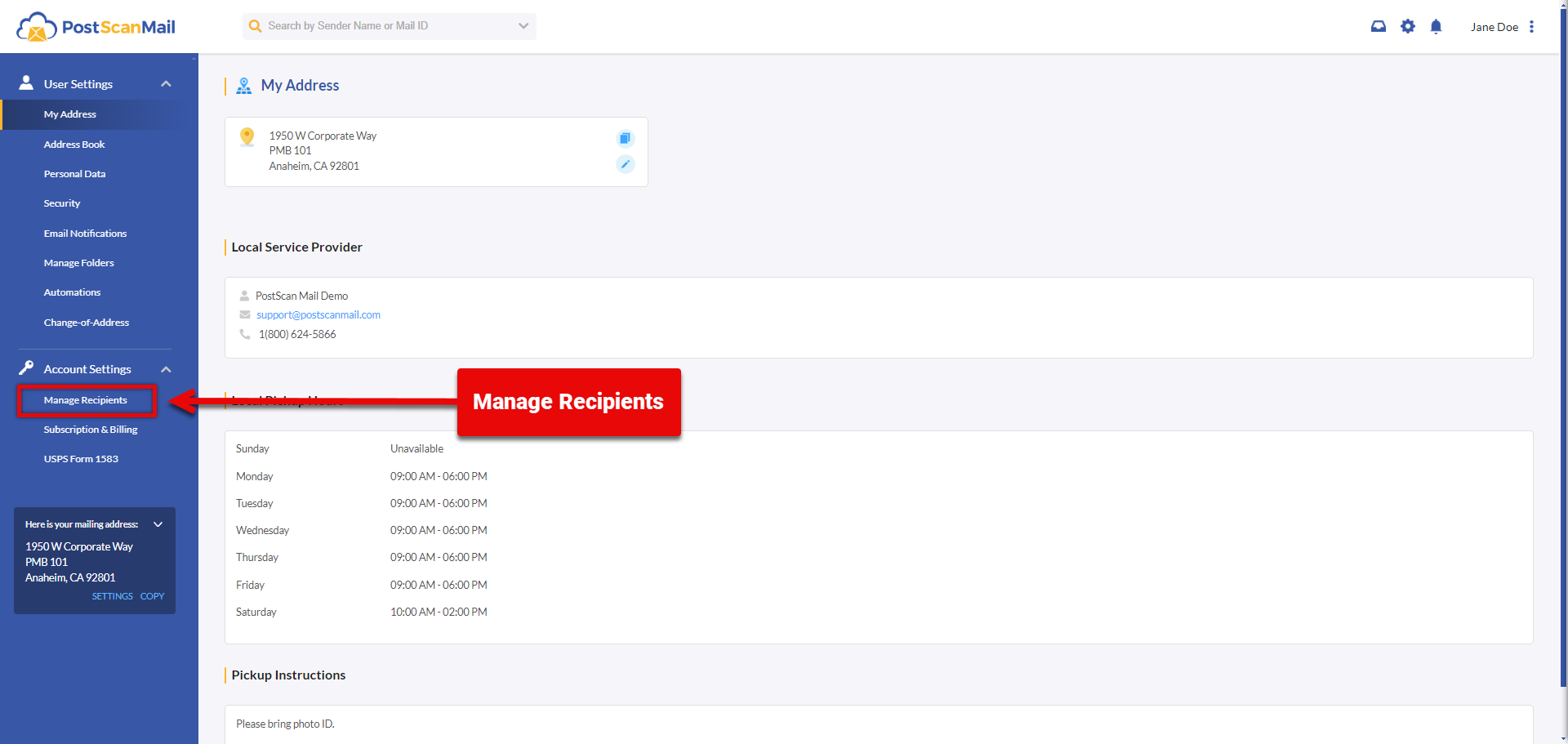
Step Three - Select Add Recipients
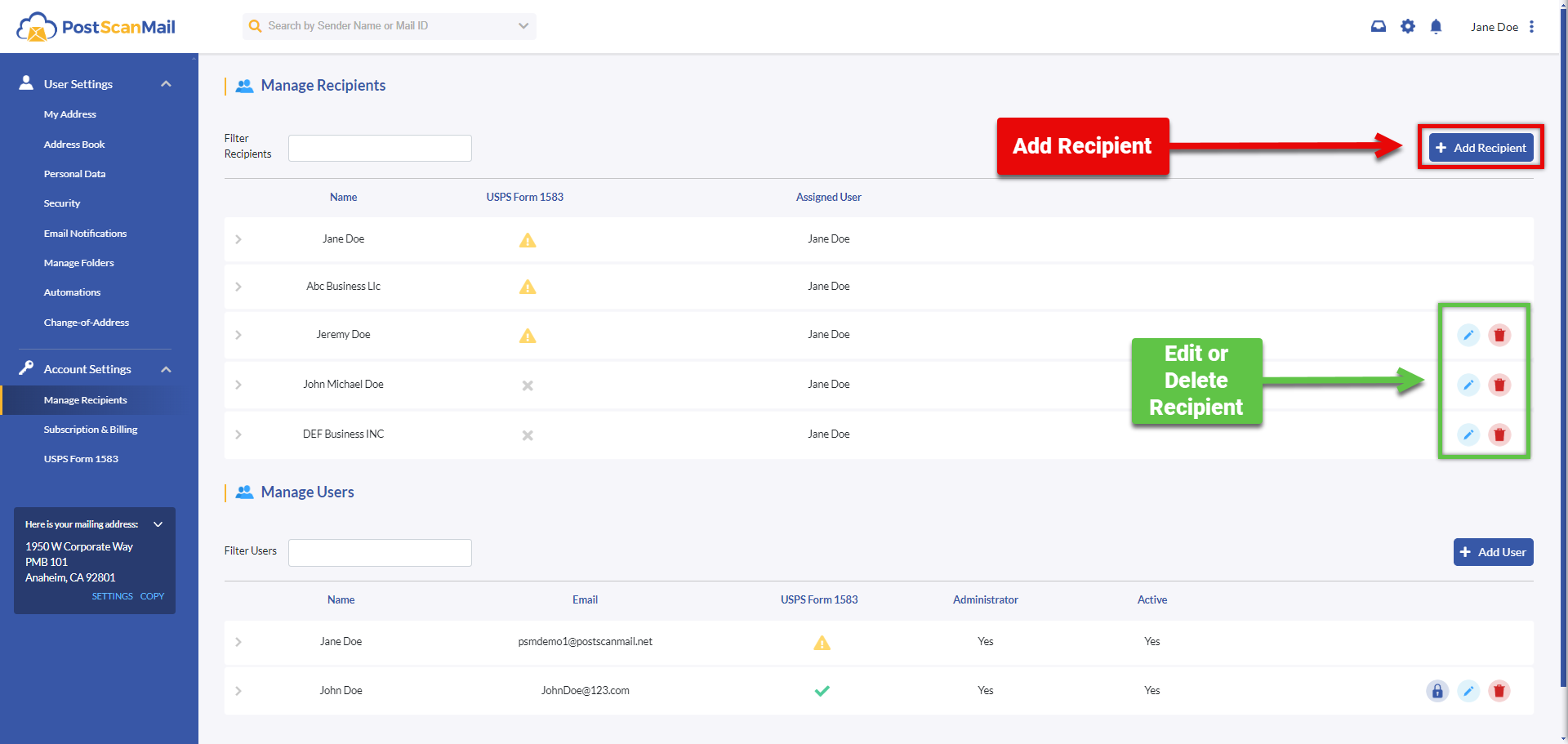
Note: A recipient can be edited or deleted on this screen. This is highlighted in GREEN.
Step Four - Fill out the new recipient form and select the Add button
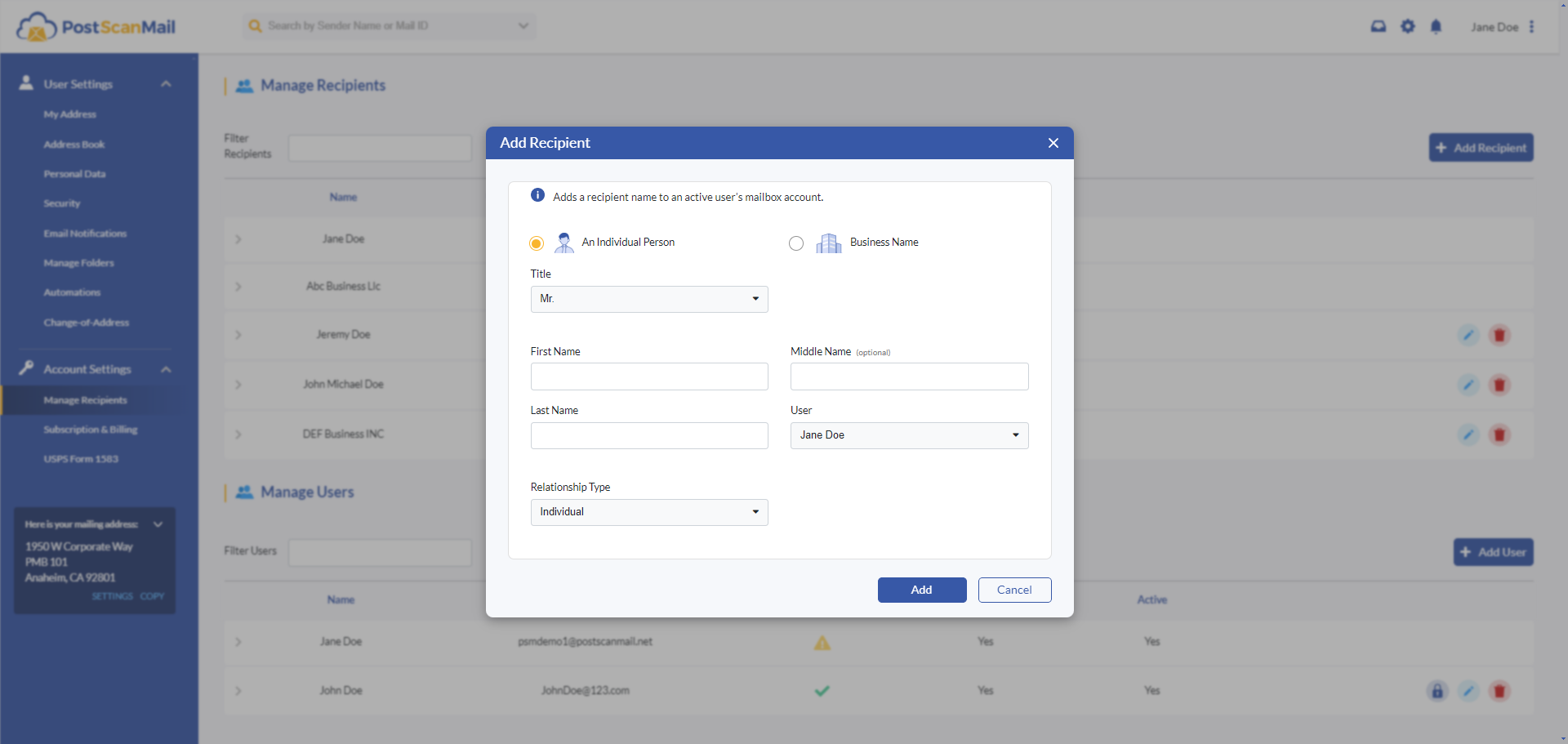
.png)